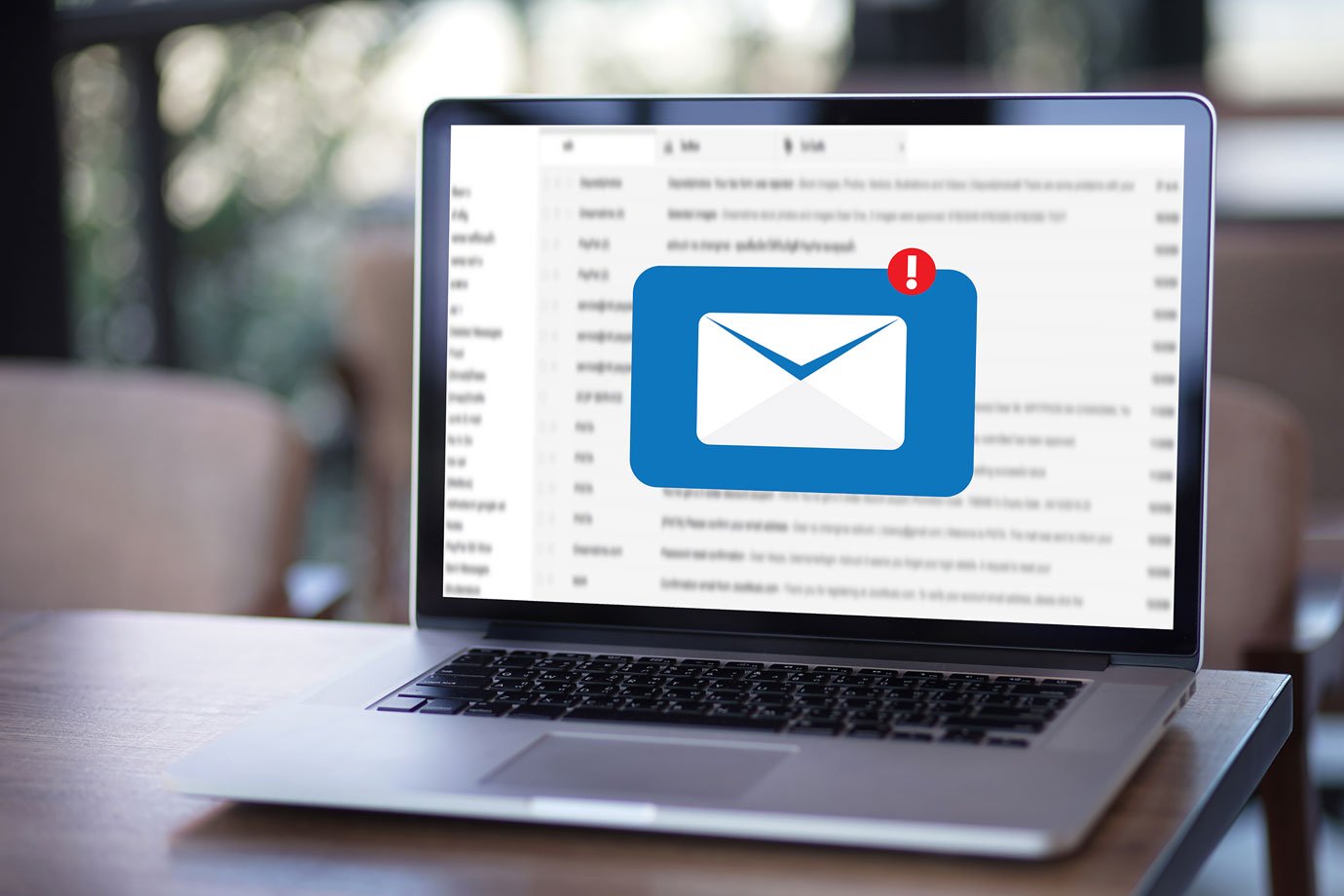Before discussing the steps for importing and exporting the email contacts, we will discuss the steps for adding a new contact
- Go to ‘Contacts’ and click on ‘add a contact’.
- Enter the information as asked in the new contact field.
Email contact
If you want to send an email to the already added contact, then select the contact and compose the email. If you want to view any contact, then simply click ‘View contact’. All the details saved earlier will be shown on the screen.
Editing
The steps for editing the contacts in the Bellsouth email are:
- Select the name from the contact.
- Go to ‘Contact card’ and press the ‘Edit’ option.
- After making changes, don’t forget to save it.
How to add a picture to contact
Go to contact card and search the ‘Edit’ option. Select the ‘Image’ option and upload the file from the available photos.
Sorting contacts: If you want to sort contacts, then select the ‘Sort’ icon from the top of the page and check contacts either by first name or last name.
Searching contacts
To search for a contact, enter the name in the ‘Search’ field and press ‘Enter’. A complete list with suggestions will be displayed on the screen.
Deleting contact
To delete any contact, go to the checkbox given in front of the contact and click ‘Delete’ from the given options. When you press ‘Delete’, you will be prompted for the action. Press ‘Yes’ to confirm.
How to create a group
- From the ‘My groups’ section, click on ‘New’.
- Enter the name you want to give to the new group.
- Now start adding the contacts or click the ‘Move’ option simply to drag-drop contacts.
Emailing a group
This is quite simple, select the group from the list and check the email addresses. Compose email and send it pressing the ‘Send’ button.
How to rename a group
Click on the group you want to rename and add a new name to it. Click ‘Save’ after entering the new name.
Importing and exporting the contacts on Bellsouth email
Importing the contacts: Open ‘Contacts’ option and select ‘More’. Under this option, you will find the ‘Import’ tab. Click to select the file you want to import. The extension for contact in the email is .vcf.
Exporting a contact
Steps to export contacts on the Bellsouth email account are:
- Open the ‘Contacts’ section from the top page.
- Click ‘More’ and select ‘Export all’ from the drop-down menu. You can export individual contacts as well depending on your choice.
- Press ‘Continue’.
- Follow on-screen prompts to conclude the exporting process.
This is all about the process of importing and exporting contacts on Bellsouth email. If you have any doubts related to any point, then contact BellSouth email experts.